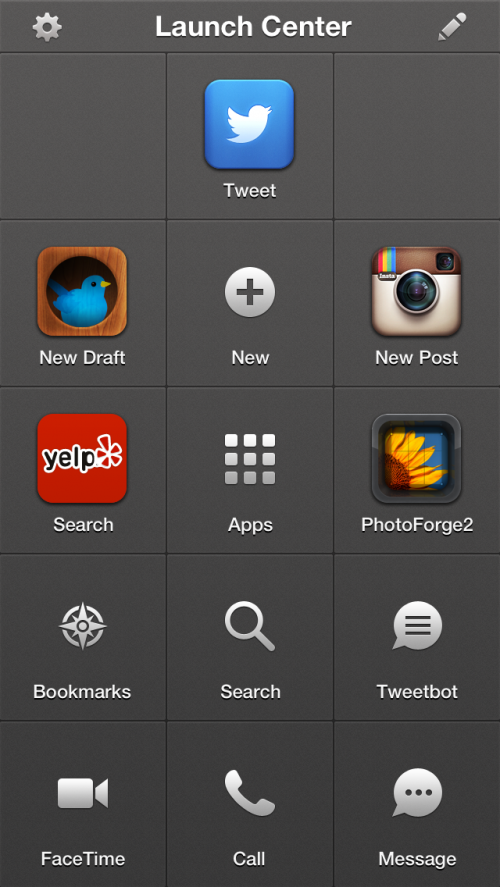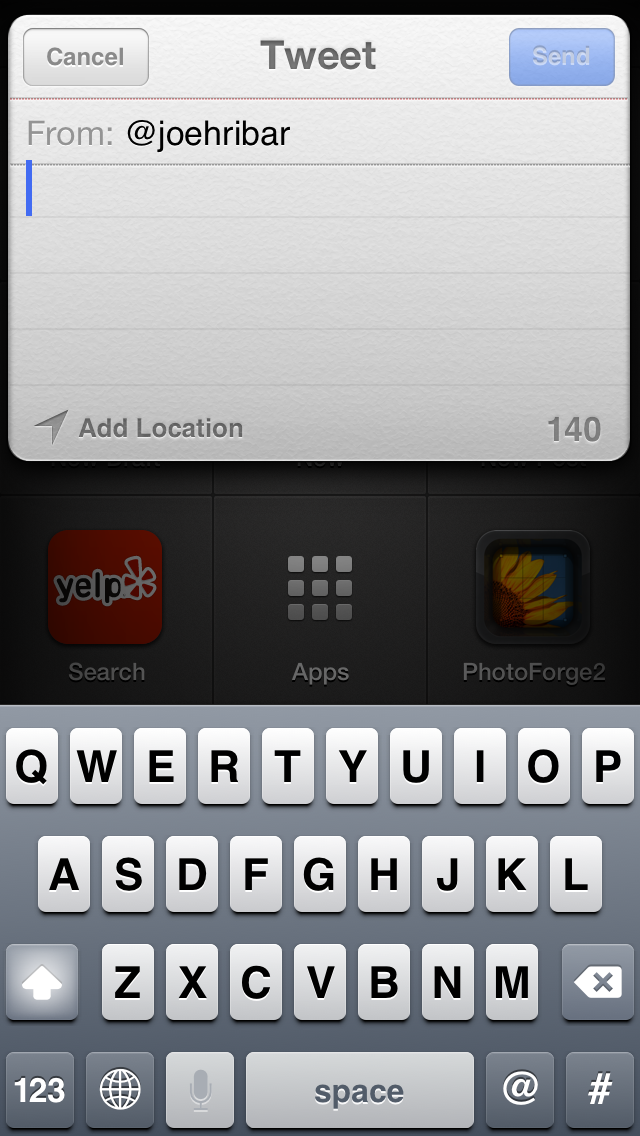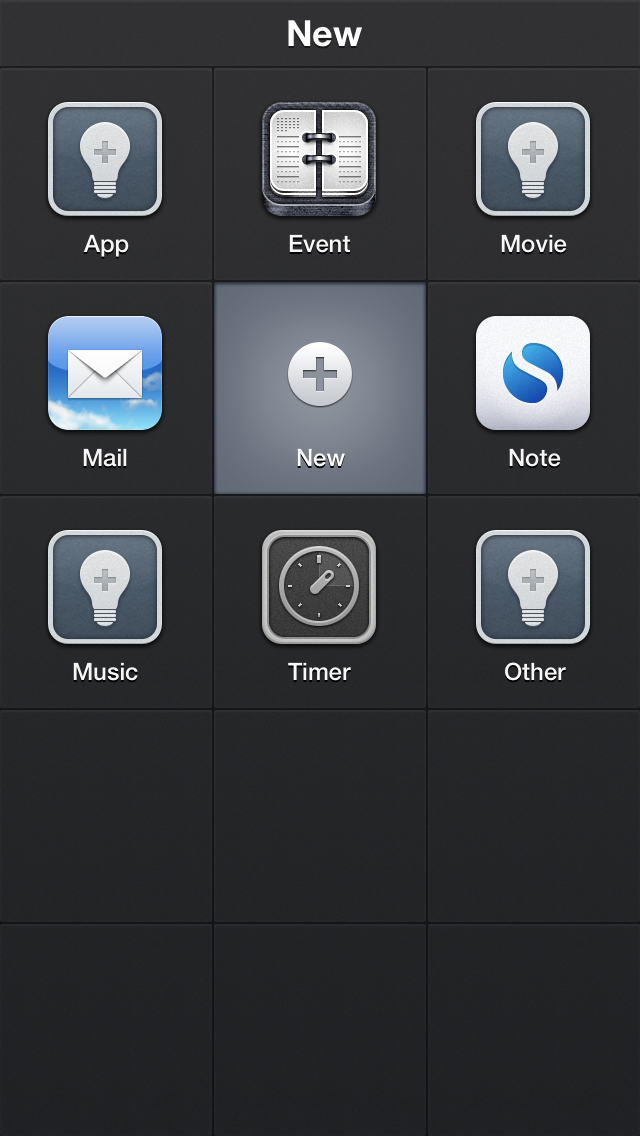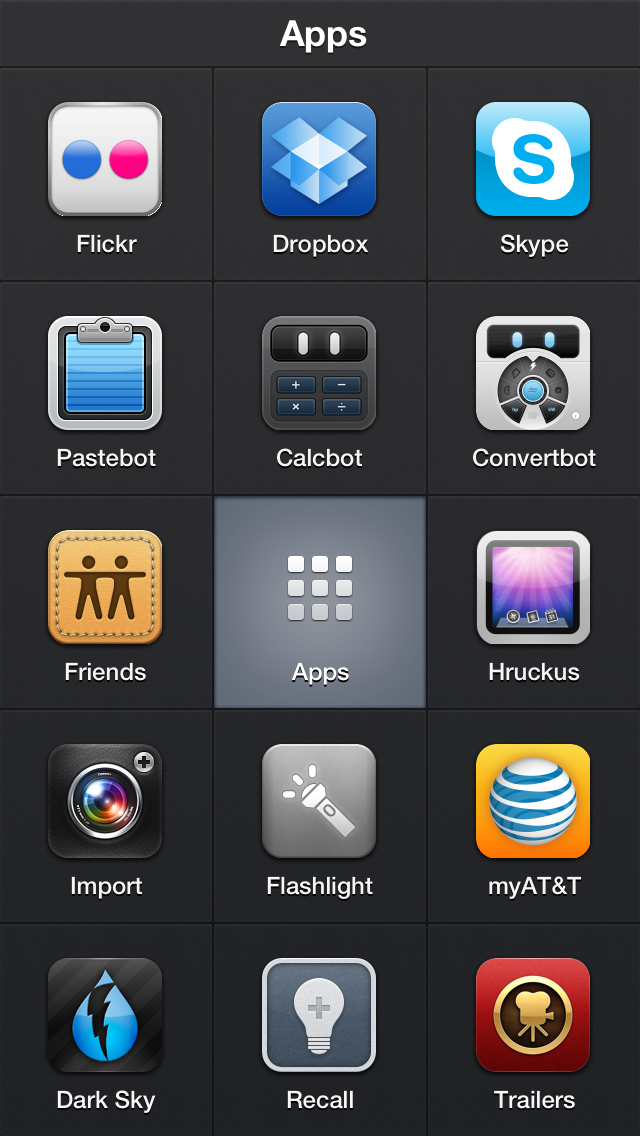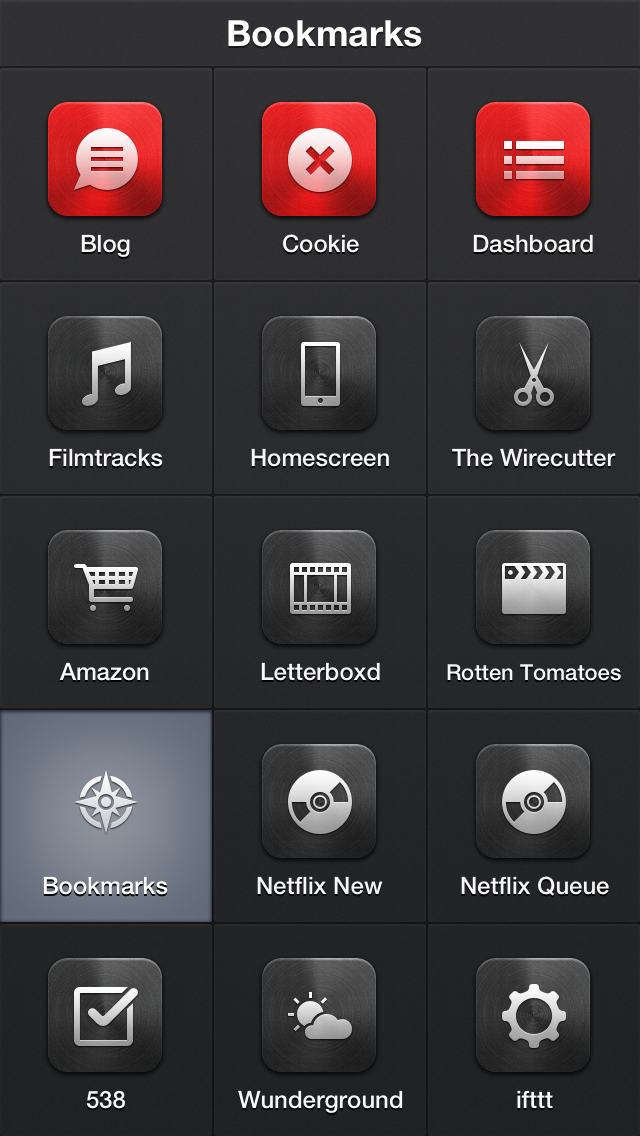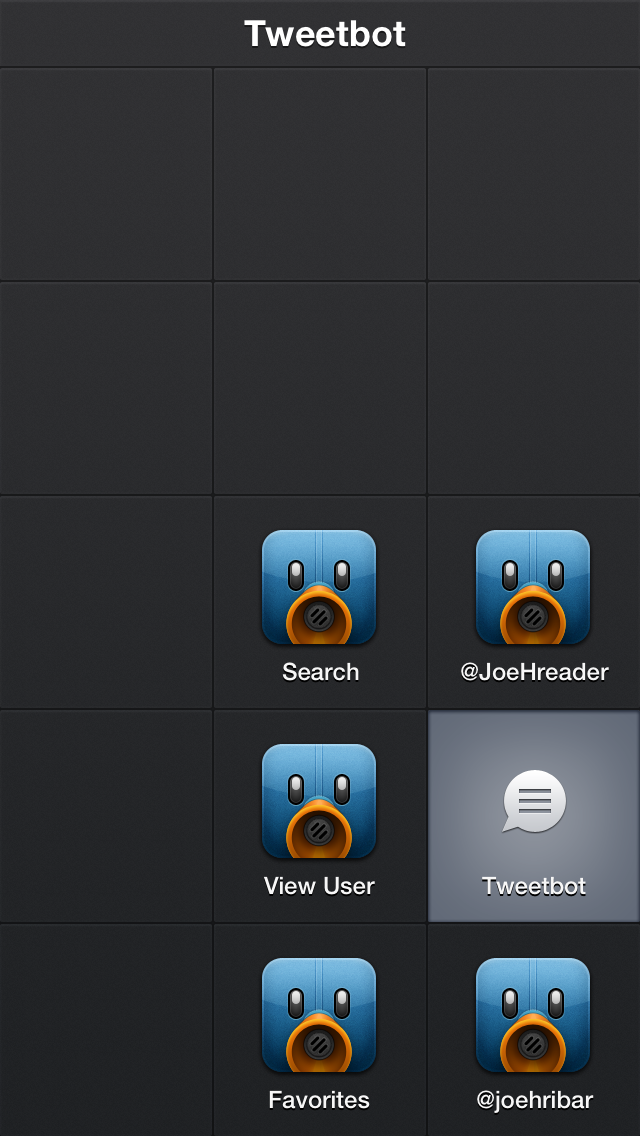I started using Launch Center Pro by App Cubby several months ago, and since then, the app has become indispensable for me. Rarely does an app disrupt my dock arrangement, but Launch Center Pro did. Perhaps the app isn’t for everyone, but below I’ll share how I use it and what for.
What is Launch Center Pro? Through custom URL schemes, developers can allow users and other apps to deep-dive into features or sections of an app. For example, with the tap of a single button, you could search in the Yelp app what restaurants are nearby instead of finding the app, launching it, bypassing the occasional splash screen, tapping the Search tab, typing in “restaurants”, and finally hitting the search button.
The same idea applies to Messages. Rather than launching Messages, possibly having to back out of a message thread from someone else, searching through the list of message threads to find the person you want to send a message to, selecting the thread, and then typing and sending your message, Launch Center Pro can use a URL scheme to send a message to a particular person much faster.
Here’s Launch Center Pro in action:
The speed at which I can accomplish normally-several-step actions is what makes Launch Center Pro so useful for me. And that the app is completely customizable (including what icons are used) makes it useful for many, many workflows. Here’s mine.
When I launch the app, this is what I see:
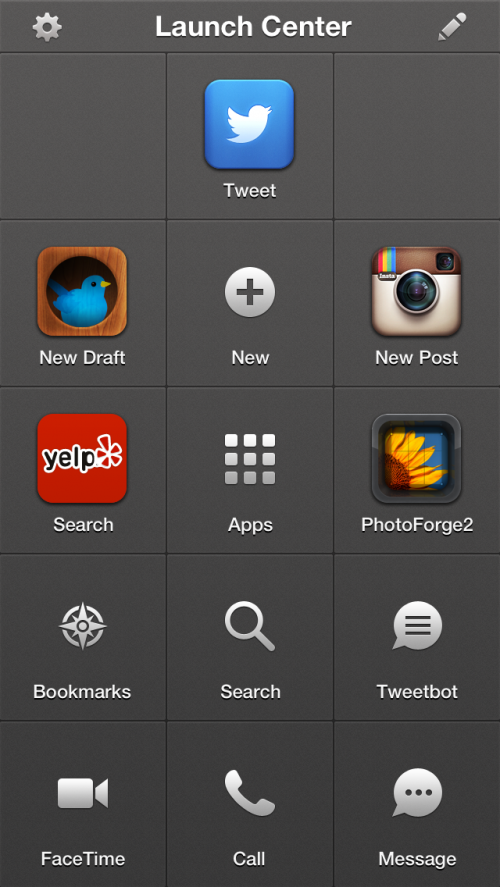
The app supports “Groups” and “Actions”. Groups are folders of actions. Actions are the specific task to perform (whether it’s launching an app or calling someone).
Tapping the Edit button (the pencil in the upper-right corner) places the app in edit mode (love the blueprint theme) where you can add, delete, or rearrange groups and actions. Tapping on a group enters that group for editing.
My main screen has five actions and eight groups. Here’s what the actions do.
Tweet
This launches the OS-level tweet sheet to compose and send a tweet. Most of my tweeting that isn’t a reply to someone else’s tweet happens here. I don’t have to launch an app, wait for it to load, and then post a tweet. (Why am I not using the tweet button in Notification Center? Because my workflow for getting places in apps is tied to Launch Center Pro, and I decided to include tweeting in that. I consolidated.)
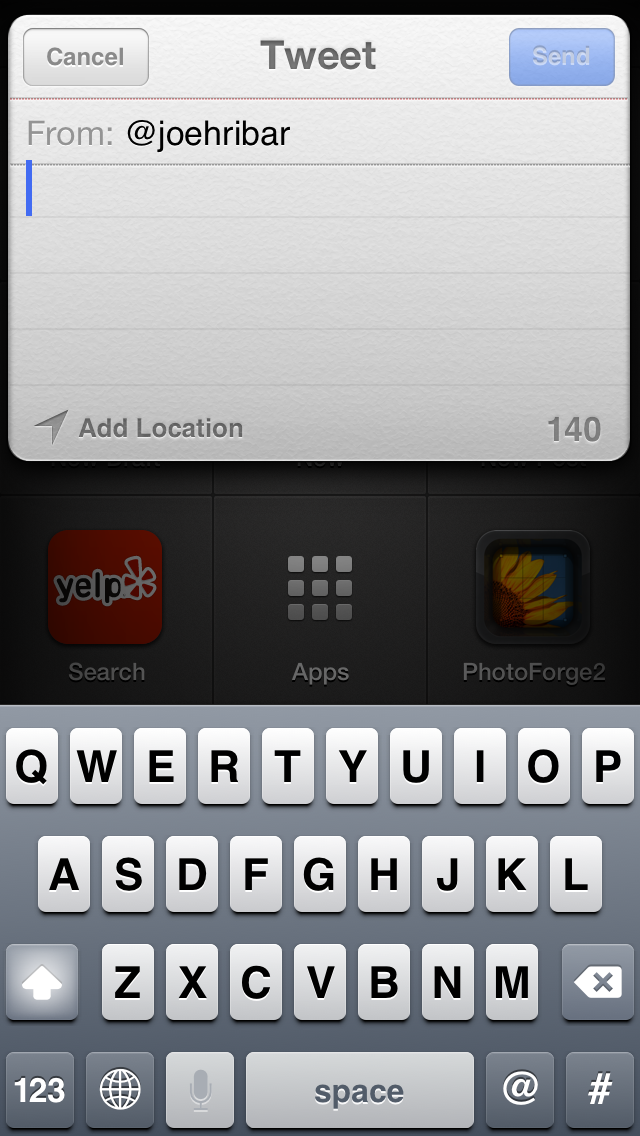
New Birdhouse Draft
birdhouse://draft?text=[prompt-twitter]
This shows a window inside Launch Center Pro where I can compose—with the Twitter keyboard—a tweet draft and save it to Birdhouse app. Launch Center Pro supports Apple’s custom keyboards; when composing an action, you can select the default keyboard ([prompt]) and add the additional directive.

New Instagram Post
instagram://camera
This deep-dives into Instagram’s camera. Rather than launching the app and tapping the camera button, this is a shortcut to bypass loading my feed.
Yelp Search
yelp4:///search?category=[prompt]
Like the new-draft action, this launches the keyboard prompt where I can enter a search term and jump right to searching that term in the Yelp app. If you always wanted to search for a specific thing—like “restaurants”—in the example URL you could replace “[prompt]” with “restaurants”.
PhotoForge2
Launches the app so I can edit a photo.
Those are the five main-level actions. Here are what I have in each of my groups. To open a group, you tap and hold on the group to reveal its contents and drag your finger to the action to launch it. As a result, I keep my more-frequently-used actions closer to the group’s center (if you were wondering about my arrangement inside each group).
New
This group contains actions to create a new event in Agenda (my calendar app of choice); create a new email in Mail; create a new note in Simplenote (my note-taking app of choice); create a new timer in Timer; and add an app, movie, album/song, or “other” to Recall app (useful for when someone says, “Hey, you should see ‘Reservoir Dogs’”, and I don’t want to forget).
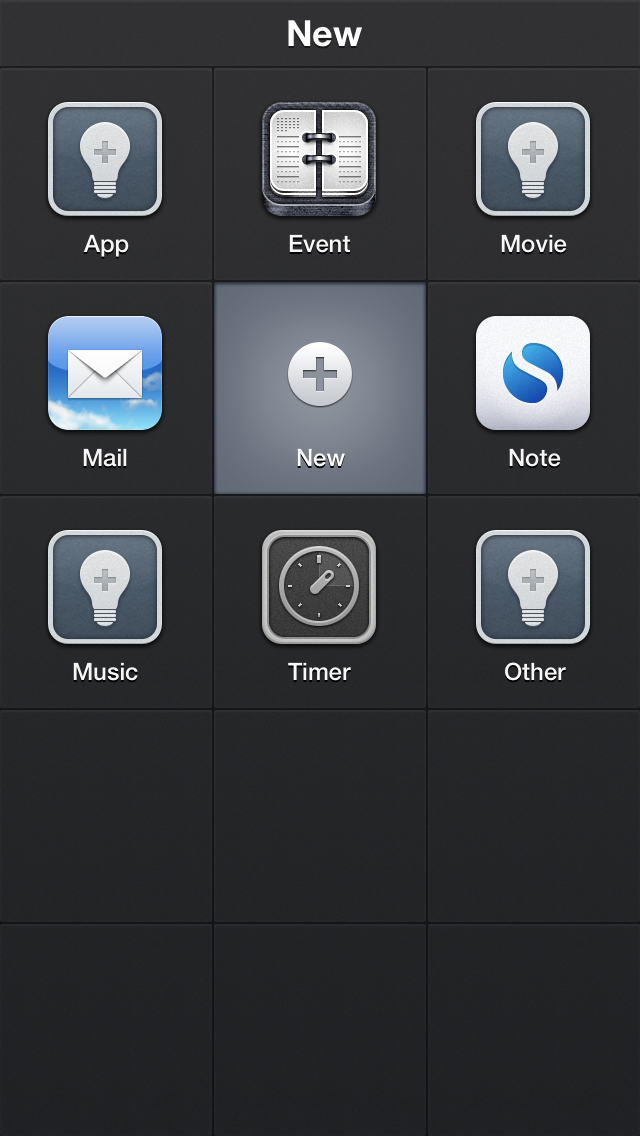
The URLs:
agenda://event?title=[prompt]&location=[prompt]
mailto:?subject=[prompt]&body=[prompt]
simplenote://new?content=[prompt]&tag=Home
launchtimer://[prompt-num]
recallapp://apps?search
recallapp://movies?search
recallapp://music?search
recallapp://other?add
Apps
This group contains shortcuts to launching apps. These actions give me easy access to apps I use but don’t use often enough to warrant them not being buried inside a folder. No special URLs here; just URLs to launch these apps.
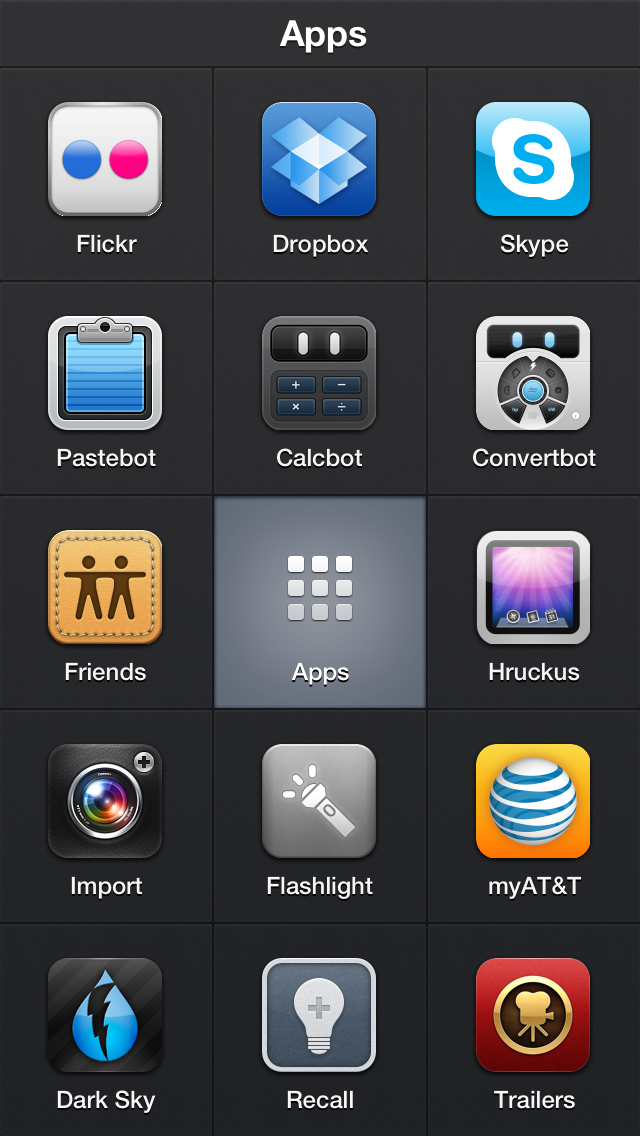
Bookmarks
This group contains Safari bookmarks for sites I might want to quickly jump to.
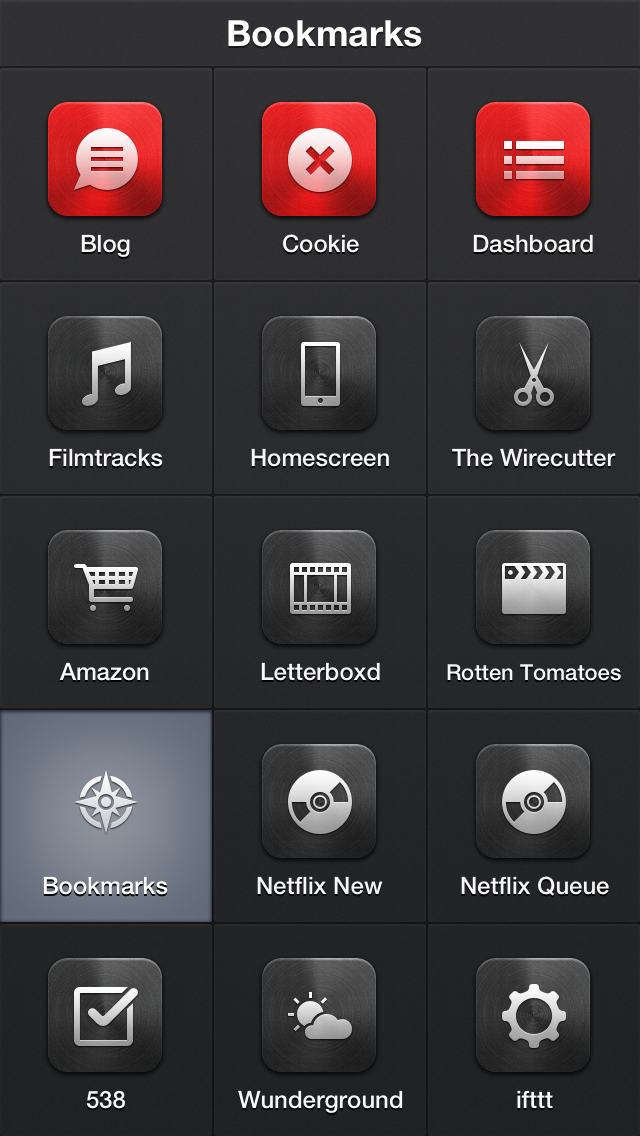
Search
This group contains actions to search or translate text I enter in the keyboard prompt.

Tweetbot
This group contains actions to jump to specific sections in Tweetbot (my Twitter app of choice).
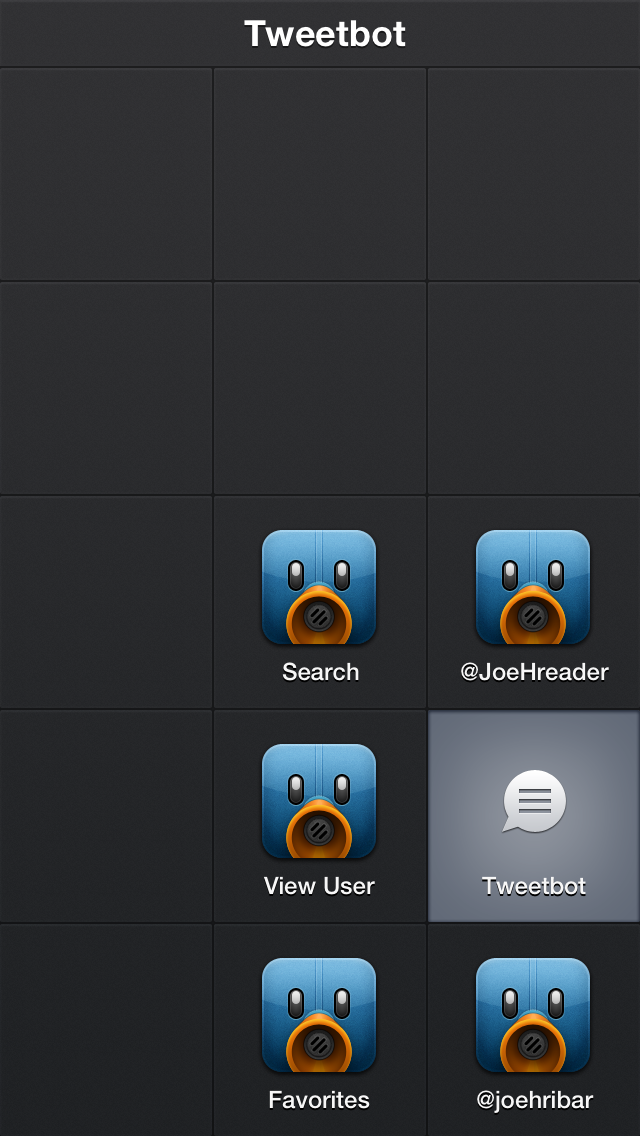
FaceTime
This group contains shortcuts to FaceTime specific contacts.

Call
This group contains shortcuts to call specific contacts as well as a keypad button and a contact-search button.

Message
This group contains shortcuts to send a message to a specific contact as well as a generic new-message button (I use this when composing a message to multiple recipients; Apple doesn’t have a URL scheme for a multi-recipient message).

So, that’s my Launch Center Pro workflow. If you only use a few apps or call/message a few people, perhaps this app isn’t for you. If, though, you enjoy having quicker, easier, and more efficient ways to perform frequent actions, give Launch Center Pro a try. After using it since July, I can’t be without this app.
Get Launch Center Pro on the App Store for $4.99.
![]()